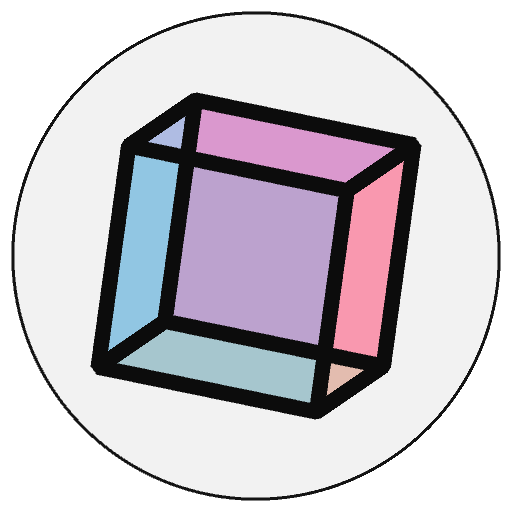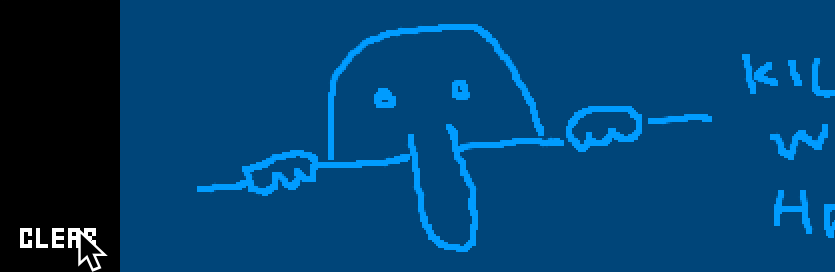mouse and keyboard interaction in py5#
Many programs written in py5, such as those we’ve discussed in previous tutorials, run independently of any outside input. Static sketches that produce a single frame of artwork are one example of this, but even animated sketches are often self-driven; variables can change at random or with some pre-defined pattern to move and alter shapes in real-time. Using a digital medium like py5 is a great way to create types of art, like animation, which are tedious or difficult to produce in other mediums. You can take this a step further with interactive artwork and digital games.
There are a variety of ways you can hook py5 sketches up to some kind of user input, including game controllers and more novel input methods like webcams and microphones. In this tutorial, we’ll be starting simple, with mouse and keyboard interaction.
Interactivity in py5 requires the use of both setup() and draw() blocks, so that each new frame being drawn can respond to the user input. If you’re unfamiliar with these concepts, which have come up in a few other tutorials where animation comes into play, just know that setup() is for code which runs once – at the beginning of the sketch loading up – and draw() is for code that should run repeatedly.
mouse interaction and mouse variables#
You can use the mouse to perform simple interactions like pointing and clicking, or more complex ones like dragging-and-dropping different elements or panning around a 3D view. Many standard computer mice have three buttons, for left-clicking, right-clicking, and center-clicking (which often doubles as a scroll wheel).
py5 includes a handful of useful system variables (meaning you don’t have to define them yourself, they’re already understood) relating to the state of the mouse. The mouse_x and mouse_y variables refer to the current position of the pointer inside the sketch. In the example sketch below, we create a 600 by 600 pixel sketch window and use mouse_x and mouse_y to draw ellipses beneath the mouse pointer.
def setup():
size(600,600)
background('#004477')
frame_rate(20)
fill('#FFFFFF')
def draw():
# This line prints the mouse coordinates to the console!
# print(mouse_x, mouse_y)
# Drawing a 20-pixel ellipse at mouse_x, mouse_y
ellipse(mouse_x,mouse_y, 20,20)
run_sketch()
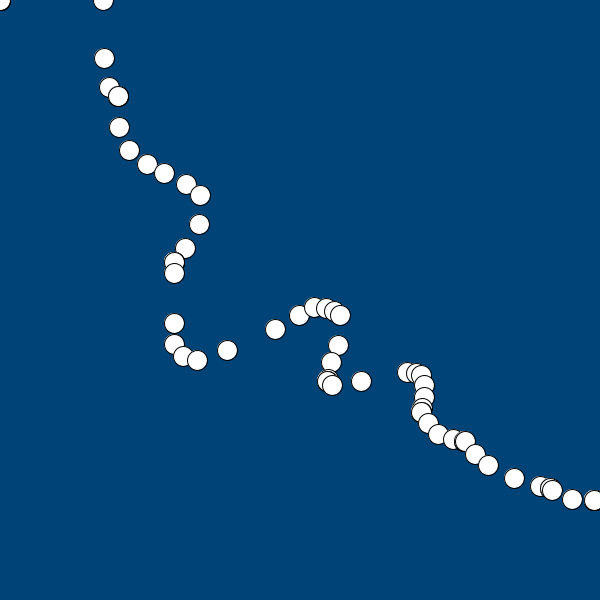
In addition to mouse_x and mouse_y, you have access to two similar variables, pmouse_x and pmouse_y. These refer to the previous positions of the mouse, in the frame directly before the current frame. (You might be able to think of some ways this could be useful already, like determining the direction of mouse movement by seeing where the cursor was a moment before!)
The is_mouse_pressed variable, as the name may hint, is py5’s way of knowing whether a mouse button is currently being pressed. When someone is holding down one of the mouse buttons, is_mouse_pressed boolean will change to True. You can cleverly check for this value in order to only do something when a user clicks their mouse. By modifying our earlier sketch, we can create a very rudimentary drawing program that only draws an ellipse while the mouse is being clicked or held down.
def setup():
size(600,600)
background('#004477')
frame_rate(20)
fill('#FFFFFF')
def draw():
# This line prints whether a mouse button is being pressed to the console!
# print(is_mouse_pressed)
if is_mouse_pressed:
# Drawing a 20-pixel ellipse at mouse_x, mouse_y
ellipse(mouse_x,mouse_y, 20,20)
run_sketch()
This works, but leaves a lot to be desired. Our framerate is pretty low (20 frames per second) and moving the mouse around quickly will inevitably leave gaps in our ellipses. Using pmouse_x and pmouse_y to know the previous location of the mouse, we can easily swap this ellipse function out for a line. This makes things look a lot smoother, and it’s more like you might expect a digital drawing program to behave.
def setup():
size(600,600)
background('#004477')
frame_rate(20)
fill('#FFFFFF')
def draw():
# This line prints whether a mouse button is being pressed to the console!
# print(is_mouse_pressed)
if is_mouse_pressed:
# Drawing a line between the previous frame's position and the current frame's position
line(mouse_x, mouse_y, pmouse_x, pmouse_y)
run_sketch()
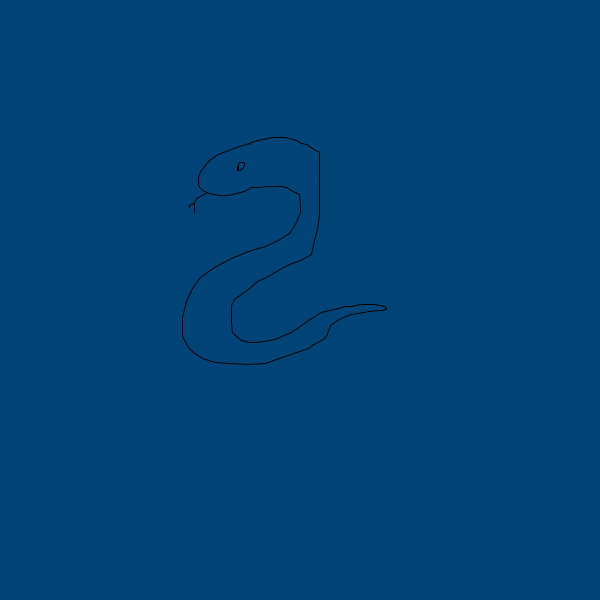
(It’s a python, of course.)
In addition to is_mouse_pressed we have access to one last mouse variable, mouse_button, to tell us which button on the mouse is being pressed. This will set the variable to LEFT, RIGHT or CENTER, depending on the button used. You shouldn’t rely on mouse_button by itself to tell you if a button is being pressed, since it might not always reset correctly or behave in ways you’d expect, but you can use it alongside is_mouse_pressed to get more specific. If we might want to use the right or center mouse button for other drawing functions, we can check to make sure only the left button is being used before we draw our lines.
def setup():
size(600,600)
background('#004477')
frame_rate(20)
fill('#FFFFFF')
def draw():
# This line prints whether a mouse button is being pressed to the console!
# print(is_mouse_pressed)
# This one will tell you which mouse button is being pressed.
# Note it may not always be accurate if no button is being pressed!
# print(mouse_button)
if is_mouse_pressed and mouse_button == LEFT:
# Drawing a line between the previous frame's position and the current frame's position
line(mouse_x, mouse_y, pmouse_x, pmouse_y)
run_sketch()
Let’s take this a step further and give some use to our other mouse buttons. Our lines are looking a little thin. We can increase this with the stroke_weight() function, but it would be good to give the user some control over that thickness. By tying stroke_weight() to a variable, we can then increase it by clicking the right button, or reset it by clicking the center button.
# A new global variable for our stroke weight!
sw = 3
def setup():
size(600,600)
background('#004477')
frame_rate(20)
fill('#FFFFFF')
def draw():
# Bringing in our global variable and using it to set the stroke weight
global sw
stroke_weight(sw)
if is_mouse_pressed and mouse_button == LEFT:
# Drawing a line between the previous frame's position and the current frame's position
line(mouse_x, mouse_y, pmouse_x, pmouse_y)
if is_mouse_pressed and mouse_button == CENTER:
# Resetting stroke weight
sw = 3
if is_mouse_pressed and mouse_button == RIGHT:
# Increasing stroke weight
sw += 1
run_sketch()
Of course, you can use mouse input in ways that are less direct to produce digital art that requires and responds to user interaction. As an example, here’s some code that creates a background color reliant on the current position of the mouse. The x position will change the hue of the background, and the y position will change the saturation. If you want to make the relationship between the user’s mouse position and the color of the background a bit more mysterious, you can also use the function no_cursor() to hide the cursor entirely.
def setup():
size(600,600)
frame_rate(20)
# If you want to hide the mouse cursor...
# no_cursor()
def draw():
# Setting the color mode to hue, saturation, brightness
color_mode(HSB, 360,100,100)
# Determining hue and saturation based on mouse position
h = float(mouse_x)/width*360
s = float(mouse_y)/height*100
# Brightness is always the same, although you could change this!
b = 100
background(h,s,b)
run_sketch()
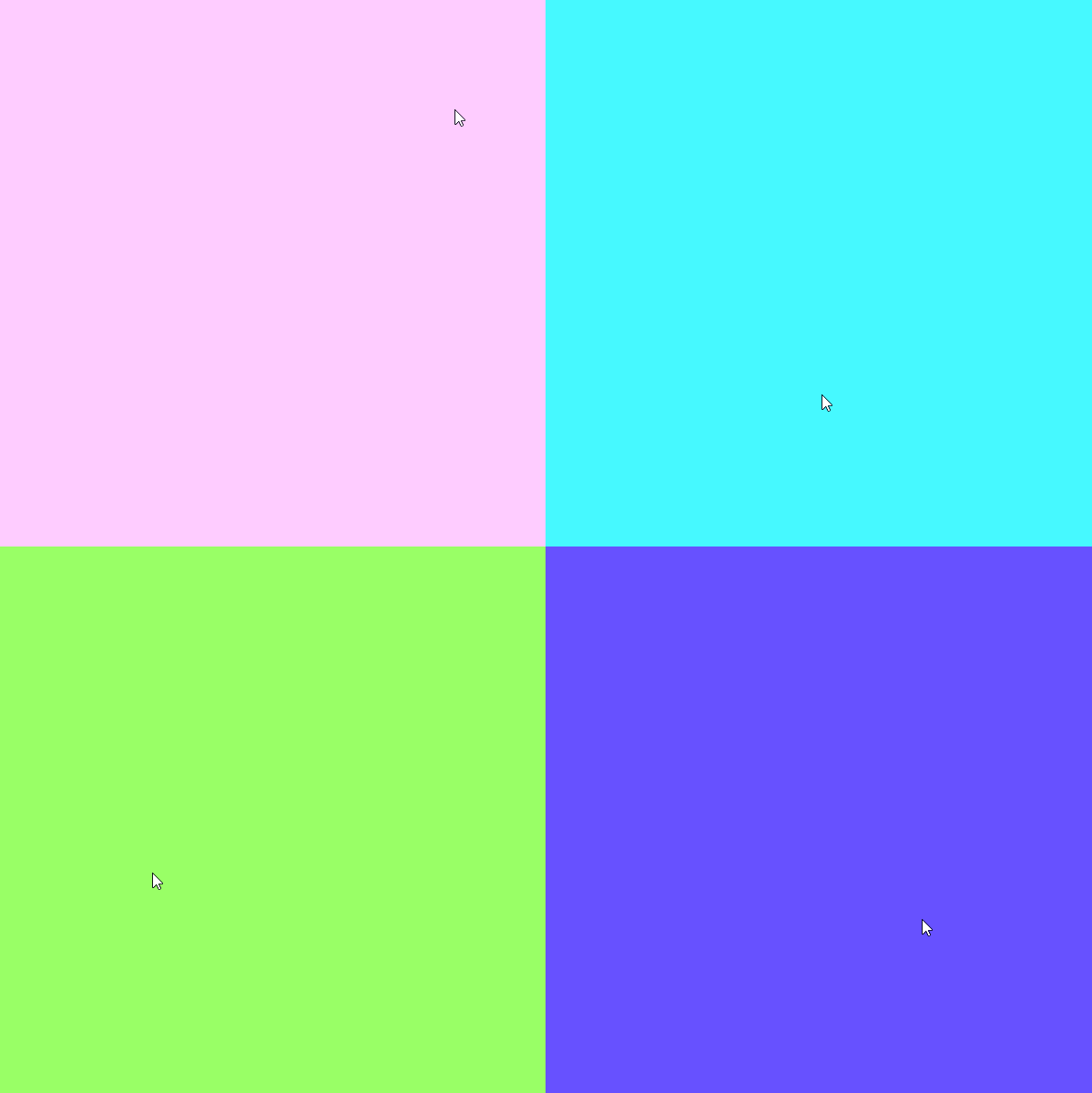
paint app, with mouse events#
In addition to the mouse variables we’ve just gone over – mouse_x, mouse_y, pmouse_x, pmouse_y, is_mouse_pressed and mouse_button – in py5 we have access to a variety of mouse events. These share some functionality with mouse variables, but are given their own chunks of associated code outside of the draw() function. While we won’t be using all of them immediately, these events are mouse_pressed(), mouse_released(), mouse_wheel(), mouse_clicked(), mouse_dragged(), and mouse_moved(). These are functions of their own that listen for their corresponding mouse events and then execute some code in response. Just like setup() and draw(), you can write this code yourself.
We’ll be using the first three of those events (for pressing and releasing mouse buttons, and using the mouse wheel) to create an expanded version of our simple drawing app idea. To have better control over when our draw() function runs, we’ll also be utilizing two functions called no_loop() and loop(). By default, everything inside of draw() runs once every frame. By using no_loop(), you can “freeze” the code inside of draw() and stop it from running. As an example, the code below will NOT fill the console with numbers, like it might normally… we’ve frozen the print() function and stopped it from running each frame.
def setup():
size(600,600)
background('#004477')
no_loop()
def draw():
print(frame_count)
run_sketch()
Why would you want to do this? Well, by using loop(), we can now manually control when everything inside of draw() runs, which can be a neat way to only use our code when we need it.
Exactly as the setup() and draw() functions are written, we’ll be adding mouse_pressed() to our code with the def keyword. Inside this new function, we’ve checked if the mouse button being pressed is the left mouse button, and if it is, we use loop() to run our code as normal. Try it out – once you press the right mouse button, the mouse_pressed() event will trigger our code, and you’ll start getting the current frame number in the console!
def setup():
size(600,600)
background('#004477')
no_loop()
def draw():
print(frame_count)
def mouse_pressed():
if mouse_button == LEFT:
loop()
run_sketch()
As we build our digital painting app, you can optionally download the font Ernest (created by Marc André ‘mieps’ Misman) to make the words on your user interface look a little nicer. If you’re running this sketch on your computer, make sure to place the .ttf file in an appropriate place, either in the same folder as your sketch or a folder alongside it that you reference in your code. We’ll be creating a whole lot of global variables to control various attributes in our app, which must be placed somewhere outside of our setup(), draw() and mouse-event-related functions. Finally, in order to make sure that our loop() only runs while the mouse button is being held down, we’ll add a mouse_released() function that runs no_loop() again.
# Global variables live outside of our various functions.
swatches = ['#FF0000', '#FF9900', '#FFFF00',
'#00FF00', '#0099FF', '#6633FF']
brushcolor = swatches[0]
brushshape = ROUND
brushsize = 3
painting = False
paintmode = 'free'
palette = 60
def setup():
size(600,600)
background('#004477')
no_loop()
# Comment out the two lines below if you aren't using the Ernest font by Marc André 'mieps' Misman.
ernest = create_font('images/mouse_and_keyboard_interaction/Ernest.ttf', 20)
text_font(ernest)
def draw():
print(frame_count)
def mouse_pressed():
if mouse_button == LEFT:
loop()
def mouse_released():
no_loop()
run_sketch()
Now, pressing and releasing the left mouse button will lead to a short burst of drawn frames, with the current framecount being printed in the console. Let’s add those drawing features back in, using our new global variables.
# Global variables live outside of our various functions.
swatches = ['#FF0000', '#FF9900', '#FFFF00',
'#00FF00', '#0099FF', '#6633FF']
brushcolor = swatches[0]
brushshape = ROUND
brushsize = 3
painting = False
paintmode = 'free'
palette = 60
def setup():
size(600,600)
background('#004477')
no_loop()
# Comment out the two lines below if you aren't using the Ernest font by Marc André 'mieps' Misman.
ernest = create_font('images/mouse_and_keyboard_interaction/Ernest.ttf', 20)
text_font(ernest)
def draw():
# print(frame_count)
stroke(brushcolor)
stroke_cap(brushshape)
stroke_weight(brushsize)
line(mouse_x,mouse_y, pmouse_x,pmouse_y)
def mouse_pressed():
if mouse_button == LEFT:
loop()
def mouse_released():
no_loop()
run_sketch()
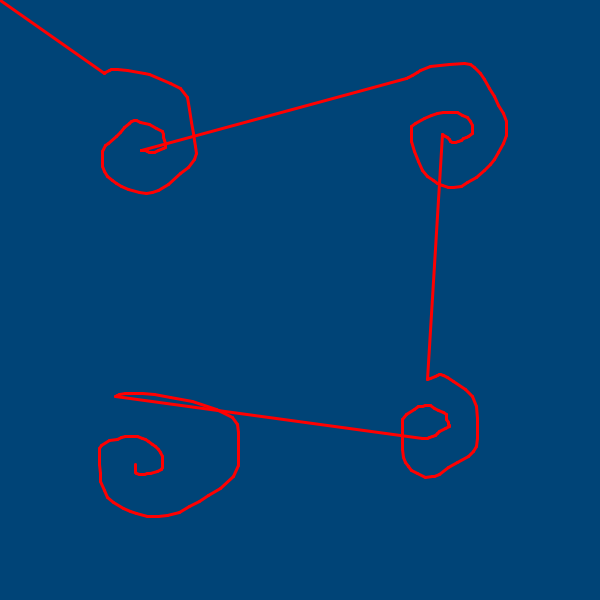
It works… sort of. There are some issues here, because of the way the line will always connect to the previous mouse positions. The first time you draw anything, the pmouse variables will be set to the 0, 0 position, so a line connects your drawing to the upper left corner. Plus, if you stop and start drawing, your current line will be connected to the last position of the mouse. Although it’s more efficient, by only updating draw() when we need to, we’re no longer getting that live, updating data of the new mouse position unless you’re holding the button down.
However, we can fix this using a couple of neat tricks. You’ll notice one of our global variables, painting, is set to False by default. We can use this to represent whether you’re currently trying to draw a line, and it can resolve our issues.
# Global variables live outside of our various functions.
swatches = ['#FF0000', '#FF9900', '#FFFF00',
'#00FF00', '#0099FF', '#6633FF']
brushcolor = swatches[0]
brushshape = ROUND
brushsize = 3
painting = False
paintmode = 'free'
palette = 60
def setup():
size(600,600)
background('#004477')
no_loop()
# Comment out the two lines below if you aren't using the Ernest font by Marc André 'mieps' Misman.
ernest = create_font('images/mouse_and_keyboard_interaction/Ernest.ttf', 20)
text_font(ernest)
def draw():
# Bringing in some global variables that can change
global painting, paintmode
if paintmode == 'free':
if painting:
stroke(brushcolor)
stroke_cap(brushshape)
stroke_weight(brushsize)
line(mouse_x,mouse_y, pmouse_x,pmouse_y)
else:
painting = True
def mouse_pressed():
# start painting
if mouse_button == LEFT:
global painting
painting = False
loop()
def mouse_released():
# stop painting!
no_loop()
run_sketch()

Now that we’re using our painting variable as a sort of toggle, the very first frame that you hold down the left mouse button, the only thing that will happen is that painting is set to True. On the next frame, the actual drawing function will begin, and it will neatly connect to wherever your mouse was on the previous frame (when you started holding down the button). When you release the button, painting is toggled back off. We’ve also wrapped the relevant draw() code inside of a check against our paintmode variable. Currently, the only mode is “free painting”; later, we’ll be able to add others.
Now we need to create a way to select between different colors. We’ve stored all of these colors inside of a list named swatches, and we’re also using a variable called palette, which doesn’t do anything yet. You may be familar with digital palettes if you’ve used drawing programs like Microsoft Paint:
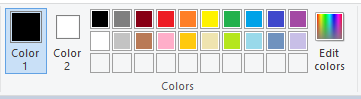
We’ll be creating our own digital paint palette against the left side of the screen, using the palette variable for the width. This will be done using a for loop at the bottom of our draw() function that iterates through the list of swatches and draws a square for each. Because none of this is hard-coded, by changing the swatches list and the width of palette you can fully customize your color choices.
# Global variables live outside of our various functions.
swatches = ['#FF0000', '#FF9900', '#FFFF00',
'#00FF00', '#0099FF', '#6633FF']
brushcolor = swatches[0]
brushshape = ROUND
brushsize = 3
painting = False
paintmode = 'free'
palette = 60
def setup():
size(600,600)
background('#004477')
no_loop()
# Comment out the two lines below if you aren't using the Ernest font by Marc André 'mieps' Misman.
ernest = create_font('images/mouse_and_keyboard_interaction/Ernest.ttf', 20)
text_font(ernest)
def draw():
# Bringing in some global variables that can change
global painting, paintmode
if paintmode == 'free':
if painting:
stroke(brushcolor)
stroke_cap(brushshape)
stroke_weight(brushsize)
line(mouse_x,mouse_y, pmouse_x,pmouse_y)
else:
painting = True
# black side panel
no_stroke()
fill('#000000')
rect(0, 0, palette, height)
# color swatches
for i, swatch in enumerate(swatches):
sx = int(i%2) * palette/2
sy = int(i/2) * palette/2
fill(swatch)
square(sx, sy, palette/2)
def mouse_pressed():
# start painting
if mouse_button == LEFT:
global painting
painting = False
loop()
def mouse_released():
# stop painting!
no_loop()
run_sketch()
Getting the color when someone clicks one of those swatches is actually very easy. We can use the function get(), which reads the color of specific pixels. Let’s add a section of code inside of draw() that checks the mouse position. We’ll be able to tell if we’re in the right area of the screen just by checking the mouse’s X position against that palette variable from earlier… and because we’ll be adding other buttons to the left-hand panel, it’s a good idea to check that we’re at a certain Y position as well.
# Global variables live outside of our various functions.
swatches = ['#FF0000', '#FF9900', '#FFFF00',
'#00FF00', '#0099FF', '#6633FF']
brushcolor = swatches[0]
brushshape = ROUND
brushsize = 3
painting = False
paintmode = 'free'
palette = 60
def setup():
size(600,600)
background('#004477')
no_loop()
# Comment out the two lines below if you aren't using the Ernest font by Marc André 'mieps' Misman.
ernest = create_font('images/mouse_and_keyboard_interaction/Ernest.ttf', 20)
text_font(ernest)
def draw():
# Bringing in some global variables that can change
global painting, paintmode
# Selecting swatches
if mouse_button == LEFT and mouse_x < palette and mouse_y < 90:
global brushcolor
brushcolor = get(mouse_x, mouse_y)
if paintmode == 'free':
if painting:
stroke(brushcolor)
stroke_cap(brushshape)
stroke_weight(brushsize)
line(mouse_x,mouse_y, pmouse_x,pmouse_y)
else:
painting = True
# black side panel
no_stroke()
fill('#000000')
rect(0, 0, palette, height)
# color swatches
for i, swatch in enumerate(swatches):
sx = int(i%2) * palette/2
sy = int(i/2) * palette/2
fill(swatch)
square(sx, sy, palette/2)
def mouse_pressed():
# start painting
if mouse_button == LEFT:
global painting
painting = False
loop()
def mouse_released():
# stop painting!
no_loop()
run_sketch()
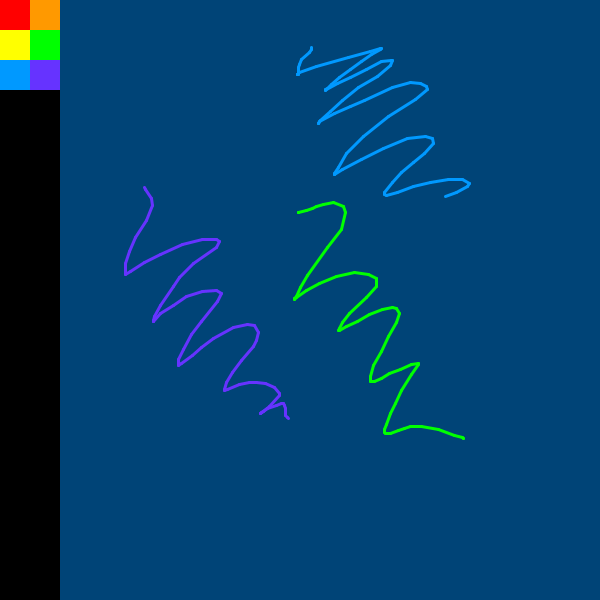
Let’s add in the ability to change the size of our brush. We could redo our previous code, that increases the size with a right click and resets it with the middle click… but it’d be more elegant to use the mouse wheel to scroll up and down and change the size that way.
Thankfully, the mouse_wheel() event can do the hard part for us, waiting to capture that event. Scrolling the mouse wheel up or down (or, on some laptops, scrolling the touchpad with two fingers) will trigger thie event… but the values produced from it for an upwards scroll or a downwards scroll vary by device, so we’ll do some testing first to determine which way is which.
Add in a mouse_wheel() event that captures the event information (we’ve called it e, but you can name it anything) and print e.get_count() to the console.
# Global variables live outside of our various functions.
swatches = ['#FF0000', '#FF9900', '#FFFF00',
'#00FF00', '#0099FF', '#6633FF']
brushcolor = swatches[0]
brushshape = ROUND
brushsize = 3
painting = False
paintmode = 'free'
palette = 60
def setup():
size(600,600)
background('#004477')
no_loop()
# Comment out the two lines below if you aren't using the Ernest font by Marc André 'mieps' Misman.
ernest = create_font('images/mouse_and_keyboard_interaction/Ernest.ttf', 20)
text_font(ernest)
def draw():
# Bringing in some global variables that can change
global painting, paintmode
# Selecting swatches
if mouse_button == LEFT and mouse_x < palette and mouse_y < 90:
global brushcolor
brushcolor = get(mouse_x, mouse_y)
if paintmode == 'free':
if painting:
stroke(brushcolor)
stroke_cap(brushshape)
stroke_weight(brushsize)
line(mouse_x,mouse_y, pmouse_x,pmouse_y)
else:
painting = True
# black side panel
no_stroke()
fill('#000000')
rect(0, 0, palette, height)
# color swatches
for i, swatch in enumerate(swatches):
sx = int(i%2) * palette/2
sy = int(i/2) * palette/2
fill(swatch)
square(sx, sy, palette/2)
def mouse_pressed():
# start painting
if mouse_button == LEFT:
global painting
painting = False
loop()
def mouse_released():
# stop painting!
no_loop()
def mouse_wheel(e):
print(e.get_count())
run_sketch()
Scrolling the mouse wheel at this point will print either a -1 or a 1 in the console. On some devices, -1 will correspond to scrolling upwards… on other devices it could be the opposite. However, you’ll quickly be able to figure out which one is the case for you. For simplicity’s sake, we’ll just be adding this value to our brushsize variable.
We’ll also be bringing in a different mode here. While we’re adjusting our brush size, our painting mode will be on select. When we’ve adjusted our brush size, the redraw() line will run draw() again – just once – to set the painting mode back to free. To prevent blobs of paint appearing around the edges of the palette when you select colors with a large brush size, we’ve also added in a line to set our painting mode to select while we’re selecting from our swatches.
Finally, it’s a good idea to provide some feedback to the user. The new section for brush preview adds an appropriately sized blob to the side panel to show what size the brush is.
# Global variables live outside of our various functions.
swatches = ['#FF0000', '#FF9900', '#FFFF00',
'#00FF00', '#0099FF', '#6633FF']
brushcolor = swatches[0]
brushshape = ROUND
brushsize = 3
painting = False
paintmode = 'free'
palette = 60
def setup():
size(600,600)
background('#004477')
no_loop()
# Comment out the two lines below if you aren't using the Ernest font by Marc André 'mieps' Misman.
ernest = create_font('images/mouse_and_keyboard_interaction/Ernest.ttf', 20)
text_font(ernest)
def draw():
# Bringing in some global variables that can change
global painting, paintmode
# Selecting swatches
if mouse_button == LEFT and mouse_x < palette and mouse_y < 90:
paintmode = 'select'
global brushcolor
brushcolor = get(mouse_x, mouse_y)
if paintmode == 'free':
if painting:
stroke(brushcolor)
stroke_cap(brushshape)
stroke_weight(brushsize)
line(mouse_x,mouse_y, pmouse_x,pmouse_y)
else:
painting = True
# Setting our painting mode again
paintmode = 'free'
# black side panel
no_stroke()
fill('#000000')
rect(0, 0, palette, height)
# color swatches
for i, swatch in enumerate(swatches):
sx = int(i%2) * palette/2
sy = int(i/2) * palette/2
fill(swatch)
square(sx, sy, palette/2)
# brush preview
fill(brushcolor)
if brushshape == ROUND:
circle(palette/2, 123, brushsize)
def mouse_pressed():
# start painting
if mouse_button == LEFT:
global painting
painting = False
loop()
def mouse_released():
# stop painting!
no_loop()
def mouse_wheel(e):
global brushsize, paintmode
# Switching the painting mode so we can't draw while adjusting our size
paintmode = 'select'
brushsize += e.get_count()
# Setting a maximum and minimum size for our brush
if brushsize > 45:
brushsize = 45
if brushsize < 3:
brushsize = 3
# Running draw() again
redraw()
run_sketch()
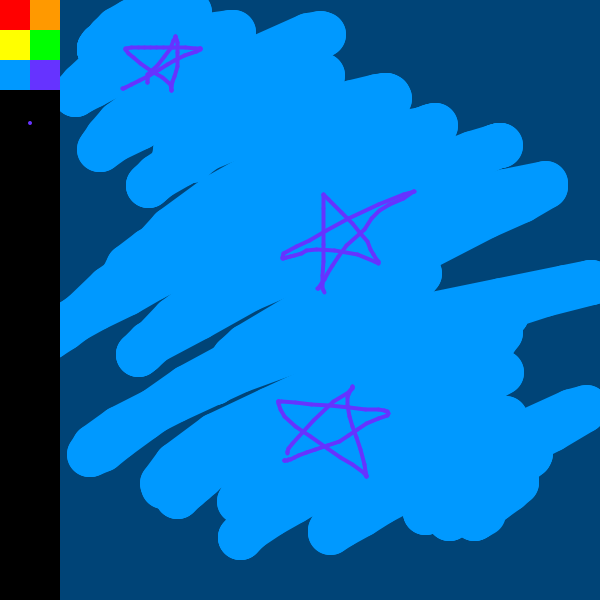
We’ve done a lot with mouse input here. Let’s move on to the keyboard.
keyboard input#
Keyboard interaction in py5 is similar to what we’ve already experienced, with system variables like key and is_key_pressed and events like key_pressed(), key_released() and key_typed(). We’ll be adding an event to detect keyboard presses, and using it to select from our swatches with the keyboard. Our code is getting pretty long now… don’t get lost! First, we’ll be adding the key_pressed() function itself, and printing the value of key. This function will be triggered every time you press a key on your keyboard, and key stores the last button on the keyboard that was pressed.
# Global variables live outside of our various functions.
swatches = ['#FF0000', '#FF9900', '#FFFF00',
'#00FF00', '#0099FF', '#6633FF']
brushcolor = swatches[0]
brushshape = ROUND
brushsize = 3
painting = False
paintmode = 'free'
palette = 60
def setup():
size(600,600)
background('#004477')
no_loop()
# Comment out the two lines below if you aren't using the Ernest font by Marc André 'mieps' Misman.
ernest = create_font('images/mouse_and_keyboard_interaction/Ernest.ttf', 20)
text_font(ernest)
def draw():
# Bringing in some global variables that can change
global painting, paintmode
# Selecting swatches
if mouse_button == LEFT and mouse_x < palette and mouse_y < 90:
paintmode = 'select'
global brushcolor
brushcolor = get(mouse_x, mouse_y)
if paintmode == 'free':
if painting:
stroke(brushcolor)
stroke_cap(brushshape)
stroke_weight(brushsize)
line(mouse_x,mouse_y, pmouse_x,pmouse_y)
else:
painting = True
# Setting our painting mode again
paintmode = 'free'
# black side panel
no_stroke()
fill('#000000')
rect(0, 0, palette, height)
# color swatches
for i, swatch in enumerate(swatches):
sx = int(i%2) * palette/2
sy = int(i/2) * palette/2
fill(swatch)
square(sx, sy, palette/2)
# brush preview
fill(brushcolor)
if brushshape == ROUND:
circle(palette/2, 123, brushsize)
def mouse_pressed():
# start painting
if mouse_button == LEFT:
global painting
painting = False
loop()
def mouse_released():
# stop painting!
no_loop()
def mouse_wheel(e):
global brushsize, paintmode
# Switching the painting mode so we can't draw while adjusting our size
paintmode = 'select'
brushsize += e.get_count()
# Setting a maximum and minimum size for our brush
if brushsize > 45:
brushsize = 45
if brushsize < 3:
brushsize = 3
# Running draw() again
redraw()
def key_pressed():
print(key)
run_sketch()
Run this code, and start pushing keys. You’ll notice that, for the most part, the output is human-readable. Exceptions will be special keys like SHIFT and CTRL, or the arrow keys. (For capturing the inputs of these special keys, you’ll want to read up on how to use the key_code variable instead.)
We can check if the key pressed is a digit using Python’s .isdigit() method, and then use this to select a color if a corresponding color exists.
# Global variables live outside of our various functions.
swatches = ['#FF0000', '#FF9900', '#FFFF00',
'#00FF00', '#0099FF', '#6633FF']
brushcolor = swatches[0]
brushshape = ROUND
brushsize = 3
painting = False
paintmode = 'free'
palette = 60
def setup():
size(600,600)
background('#004477')
no_loop()
# Comment out the two lines below if you aren't using the Ernest font by Marc André 'mieps' Misman.
ernest = create_font('images/mouse_and_keyboard_interaction/Ernest.ttf', 20)
text_font(ernest)
def draw():
# Bringing in some global variables that can change
global painting, paintmode
# Selecting swatches
if mouse_button == LEFT and mouse_x < palette and mouse_y < 90:
paintmode = 'select'
global brushcolor
brushcolor = get(mouse_x, mouse_y)
if paintmode == 'free':
if painting:
stroke(brushcolor)
stroke_cap(brushshape)
stroke_weight(brushsize)
line(mouse_x,mouse_y, pmouse_x,pmouse_y)
else:
painting = True
# Setting our painting mode again
paintmode = 'free'
# black side panel
no_stroke()
fill('#000000')
rect(0, 0, palette, height)
# color swatches
for i, swatch in enumerate(swatches):
sx = int(i%2) * palette/2
sy = int(i/2) * palette/2
fill(swatch)
square(sx, sy, palette/2)
# brush preview
fill(brushcolor)
if brushshape == ROUND:
circle(palette/2, 123, brushsize)
def mouse_pressed():
# start painting
if mouse_button == LEFT:
global painting
painting = False
loop()
def mouse_released():
# stop painting!
no_loop()
def mouse_wheel(e):
global brushsize, paintmode
# Switching the painting mode so we can't draw while adjusting our size
paintmode = 'select'
brushsize += e.get_count()
# Setting a maximum and minimum size for our brush
if brushsize > 45:
brushsize = 45
if brushsize < 3:
brushsize = 3
# Running draw() again
redraw()
def key_pressed():
global brushcolor, paintmode
paintmode = 'select'
# Color swatch shortcuts
if key.isdigit():
# Subtracting 1 to correspond to our list, which of course starts at 0
k = int(key) - 1
# Is k potentially one of our swatches?
if k < len(swatches):
brushcolor = swatches[k]
redraw()
run_sketch()
challenge: add more features#
So far, we have the ability to draw lines in a few different colors, change the brush size, use keyboard shortcuts, and clear the whole digital canvas. What other features could you think of adding?
If you’re stuck on ideas, take a look at the variables we have already for inspiration. The brushshape variable is being used for the stroke_cap() – you could add buttons to toggle between the different types of caps available. What about an eraser, more color swatches, a button to save your drawing using the save() function, or even a color mixer?
As you can see, code with a lot of functions and events can quickly become quite long and difficult to work through. Good work making it this far. In the next few lessons, we’ll dig deeper into making your own functions, organizing your code into multiple files and other techniques that may make it all easier to wrangle.