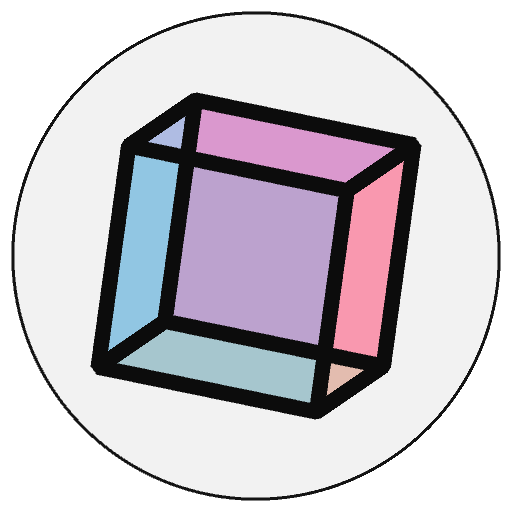How to Use Camera3D#
This is a simple demonstration of how you can use py5 with the Processing library Camera3D. If you are running this notebook through Binder or Thebe (see the rocket ship icon at the top of this page), the running Sketch will be viewable through a py5 Sketch Portal.
Import Jars#
Camera3D is a Processing library, and therefore the library itself is written in Java. The library is stored in a Jar file that must be added to the Java classpath. By default, any Jar files stored in a jars subdirectory are automatically added to the Java classpath. In this repo the Jar files are stored in a subdirectory of the root directory, so the jars directory must be explicitly added.
import time
import jpype.imports
import py5_tools
py5_tools.add_jars('../jars')
Import py5#
Import the py5 library. When the library is imported the Java Virtual Machine (JVM) is started. Any additions or changes to the Java classpath must be done before importing py5.
import py5
Import Camera3D#
The following line of code will allow us to create an instance of the Camera3D class in the setup() method.
from camera3D import Camera3D
There is no actual Python package called camera3D that from camera3D import Camera3D is importing from. The reason why the previous cell works is because of some jpype import magic activated with import jpype.imports in the first cell. After the next py5 release this will be activated for you, so there will no longer be a need to import jpype.imports explicitly.
Define Global Variables#
Define some global variables that will be used by the Sketch.
rot_x = 0
rot_y = 0
rot_z = 0
Define setup Method#
The setup method will set the frame rate and other basic setup stuff. It will also create an instance of Camera3D and set some Camera3D options.
def setup():
py5.size(400, 400, py5.P3D)
py5.frame_rate(30)
py5.stroke_weight(8)
py5.stroke(0)
py5.no_fill()
camera3D = Camera3D(py5.get_current_sketch())
camera3D.setBackgroundColor(py5.color(192))
camera3D.renderDefaultAnaglyph().setDivergence(1)
Define pre_draw Method#
The pre_draw method is a Camera3D addition that runs once before any calls to the draw method. Camera3D will call the draw method multiple times per frame. It is helpful to have the ability to have some code run only once per frame instead of multiple times. In this case, we are adjusting the rotation variables.
def pre_draw():
global rot_x, rot_y, rot_z
rot_x += 0.8
rot_y += 0.3
rot_z += 0.5
Define draw Method#
The draw method will do some transformations and draw a box.
def draw():
py5.translate(py5.width / 2, py5.height / 2, -200)
py5.rotate_x(py5.radians(rot_x))
py5.rotate_y(py5.radians(rot_y))
py5.rotate_z(py5.radians(rot_z))
py5.box(250)
Define post_draw Method#
Similar to pre_draw, the post_draw method is run after all calls to the draw method. This post_draw method doesn’t do anything, but we will need it for reasons that will be clear later.
def post_draw():
pass
Run the Sketch#
Run the sketch, opening a window on the display. If you are runnning this notebook locally, you will see a new window open for the running Sketch.
py5.run_sketch()
Here’s a screenshot, so readers of the static documentation website can understand what is happening:
time.sleep(3)
py5_tools.screenshot(hook_post_draw=True)
Camera 3D 1.2.3 by Jim Schmitz https://ixora.io