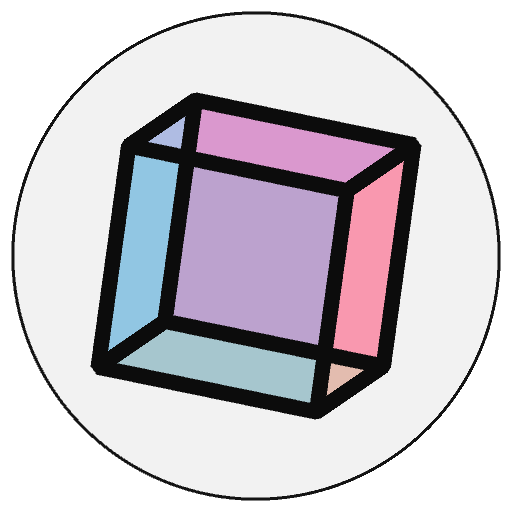mouse_button#
When a mouse button is pressed, the value of the system variable mouse_button is set to either LEFT, RIGHT, or CENTER, depending on which button is pressed.
Examples#
# click within the image and press
# the left and right mouse buttons to
# change the value of the rectangle
def draw():
if py5.is_mouse_pressed and py5.mouse_button == py5.LEFT:
py5.fill(0)
elif py5.is_mouse_pressed and py5.mouse_button == py5.RIGHT:
py5.fill(255)
else:
py5.fill(126)
py5.rect(25, 25, 50, 50)
# click within the image and press
# the left and right mouse buttons to
# change the value of the rectangle
def draw():
py5.rect(25, 25, 50, 50)
def mouse_pressed():
if py5.mouse_button == py5.LEFT:
py5.fill(0)
elif py5.mouse_button == py5.RIGHT:
py5.fill(255)
else:
py5.fill(126)
Description#
When a mouse button is pressed, the value of the system variable mouse_button is set to either LEFT, RIGHT, or CENTER, depending on which button is pressed. (If no button is pressed, mouse_button may be reset to 0. For that reason, it’s best to use mouse_pressed first to test if any button is being pressed, and only then test the value of mouse_button, as shown in the examples.)
Underlying Processing field: mouseButton
Updated on March 06, 2023 02:49:26am UTC