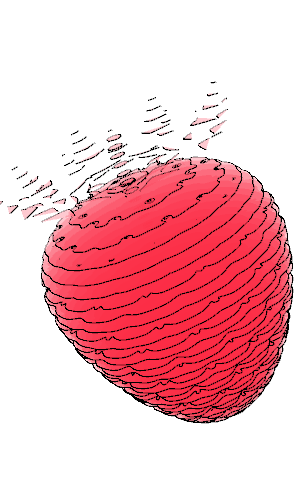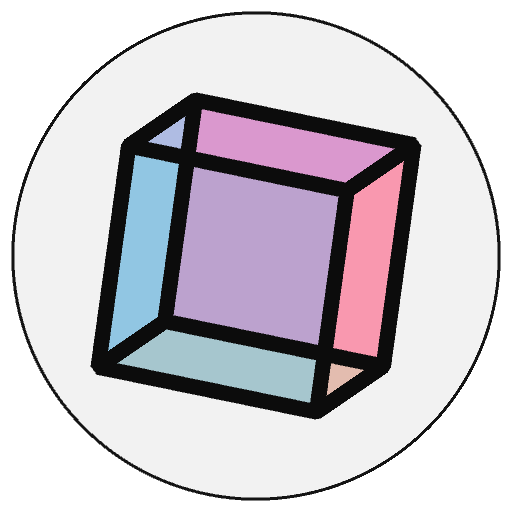3D Shapes and Trimesh#
Trimesh is a well-known and well-maintained library for working with 3D geometry.
The goal of Trimesh is to “provide a full featured and well tested Trimesh object which allows for easy manipulation and analysis, in the style of the Polygon object in the Shapely library.”
Trimesh and convert_shape() can greatly extend py5’s ability to load and manipulate 3D objects, far exceeding what can be achieved with load_shape() and other Py5Shape methods. Supported object types are trimesh.Scene, trimesh.Trimesh, trimesh.path.Path2D, trimesh.path.Path3D, and trimesh.PointCloud.
Finally, know that Trimesh is a large and complex library. It is possible (likely) that there are Trimesh features that don’t work well with py5’s convert_shape() method. If you find something that doesn’t work but probably should or have ideas for how py5’s Trimesh integrations can be improved, please let us know by opening an issue or starting a thread in GitHub Discussions.
Setup#
Installing Trimesh by itself is acceptable but Trimesh is much more useful if you install its dependent libraries. At a minimum, you should install the easy to install dependencies with this command:
pip install trimesh[easy]
Refer to the Trimesh Installation page for more information about Trimesh’s dependencies and installation options.
Development of py5’s integration code was done with Trimesh version 3.23. Version 4.0 was released shortly after but seems to work just as well as 3.23.
Installing OpenSCAD or Blender on your computer may also be useful. Trimesh can use these to perform boolean operations on 3D objects.
If Trimesh is missing a dependent library needed for the functionality you want to use, it will provide you with an error message informing you of what you should install.
Scene Objects#
Let’s start with an example that uses a trimesh.Scene object.
First we will import the trimesh library and some libraries and classes we will use later.
import numpy as np
from PIL import Image
import trimesh
from trimesh.path import Path2D, Path3D
from trimesh.path.entities import Line
from trimesh.primitives import Box, Capsule, Cylinder, Sphere
import py5_tools
import py5
For this example, we will use a 3D model file in glTF format downloaded from TurboSquid. Our example is a Strawberry created by the artist minimoku.
This model format can contain embedded texture images. Trimesh stores this texture information in a TextureVisuals object. The convert_shape() will detect this and create a Py5Shape object with the texture.
Loading a complex 3D model in Trimesh may be slow. Don’t load a model from within a Sketch unless absolutely necessary. If you need to do this, load it once in setup().
strawberry_scene = trimesh.load('models/Strawberry_gltf.gltf')
strawberry_scene
<trimesh.Scene(len(geometry)=1)>
A trimesh.Scene object can contain one or more trimesh.Trimesh objects. Both work equally well here.
We can use the convert_shape() method to effortlessly convert this model into a Py5Shape object.
def setup():
global strawberry
py5.size(300, 500, py5.P3D)
strawberry = py5.convert_shape(strawberry_scene)
assert isinstance(strawberry, py5.Py5Shape)
# increase the model's scale and change its orientation
strawberry.scale(50)
strawberry.rotate_z(-py5.radians(90))
After converting the model into a Py5Shape object, we need to increase the scale and rotate it to change its orientation. Consider py5’s coordinate system: the positive Y axis points towards the bottom of the drawing surface. It is likely that the 3D modeling program used to create this strawberry had a different coordinate system, perhaps with the positive Z axis pointing towards the top of the screen. Therefore, you will often need to do some rotations to get the result you want. Similarly, you will often need to adjust the scale.
These adjustments can be done to the model itself after converting the model into a Py5Shape object, as we did here in our setup() function. Alternatively, we can do global transformations in the draw() function with py5 methods such as rotate_x(), scale(), etc., before drawing the Py5Shape object to the screen with shape().
You can also adjust the trimesh.Trimesh object using Trimesh’s transformation tools, before the call to convert_shape(). You will use Trimesh’s apply_transform() method to apply a transformation matrix to trimesh.Trimesh objects.
Now let’s create a draw() method to draw the Py5Shape object with the shape() method.
y_rot = 0
def draw():
global y_rot
y_rot += 1
py5.background(255)
py5.ambient_light(64, 64, 64)
py5.directional_light(220, 220, 220, 0, -1, -1)
py5.translate(225, 400, 0)
py5.rotate_z(py5.radians(-25))
py5.rotate_x(py5.radians(-25))
py5.rotate_y(py5.radians(y_rot))
py5.shape(strawberry)
When we run this, the Strawberry will rotate along its main axis.
py5.run_sketch()
The result looks like this:
py5_tools.screenshot()
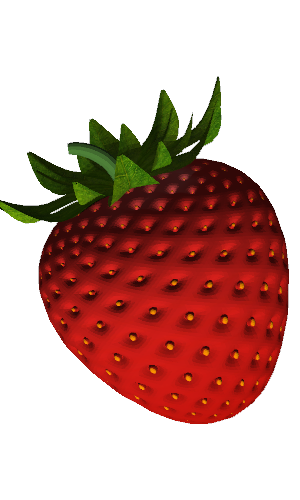
Neat, huh? The convert_shape() method did all the heavy lifting to create the object and apply the base color texture using the UV coordinates.
Note that trimesh.Trimesh objects can have additional texture maps for things such as surface normals or metallic roughness. Since the
default py5 polygon shader cannot make use of these texture maps, py5’s convert_shape() method will not add them to the created Py5Shape object. One could write additional code to make use of them, however.
Trimesh Primitives#
Trimesh has a set of primitive objects such as Box, Capsule, Cylinder, and Sphere.
The arrangement of triangles in a Trimesh Sphere is different from the arrangement created by py5’s sphere() method. Capsules are kind of like cylinders with two half-spheres on each end. These primitives extend the basic shapes you can work with in py5. They are also great for boolean operations to construct complex geometries.
Let’s create a simple example showcasing these objects.
rot_z = 0
def setup():
global primitives
py5.size(500, 500, py5.P3D)
py5.stroke_weight(1.5)
primitives = py5.create_shape(py5.GROUP)
box = py5.convert_shape(Box((80, 120, 70)))
box.translate(150, 0, 0)
primitives.add_child(box)
# NOTE: Trimesh's Capsule `sections` parameter might have a bug
capsule = py5.convert_shape(Capsule(70, 40, sections=12))
capsule.translate(0, 150, 0)
primitives.add_child(capsule)
cylinder = py5.convert_shape(Cylinder(50, 80, sections=12))
cylinder.translate(-150, 0, 0)
primitives.add_child(cylinder)
sphere = py5.convert_shape(Sphere(75, subdivisions=2))
sphere.translate(0, -150, 0)
primitives.add_child(sphere)
def draw():
global rot_z
rot_z += 1
py5.background(204)
py5.translate(py5.width / 2, py5.height / 2)
py5.rotate_x(py5.radians(60))
py5.rotate_z(py5.radians(rot_z))
py5.shape(primitives)
Each of these trimesh.Trimesh object primitives will inherit the drawing style active at the time convert_shape() is called. In this example, the stroke weight will be set to 1.5.
When we run this, the primitive shapes will rotate around for us to see.
py5.run_sketch()
Here’s a screenshot of what it looks like:
py5_tools.screenshot()
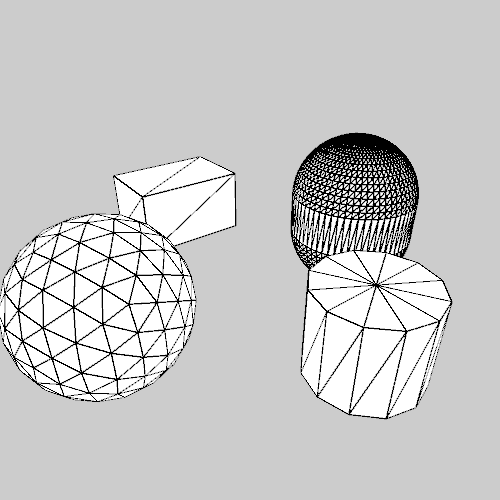
A final comment on drawing styles: Trimesh objects can have their own drawing style information (ColorVisuals) instead of texture-based styles (TextureVisuals). If convert_shape() detects aColorVisuals object, it will use that drawing style information instead of py5’s active drawing style.
Also, be aware that some Trimesh library operations seem to add ColorVisuals objects to their output. This can be a bit confusing because your calls to py5’s style methods such as stroke() and fill() will have no effect. Be aware of this possibility to avoid coding frustrations. If you encounter this situation, one easy way to address this is to call the Py5Shape.disable_style() method to remove Trimesh’s drawing style settings from the Py5Shape object and take control of the drawing style.
Path2D and Path3D Objects#
In addition to trimesh.Scene and trimesh.Trimesh objects, py5’s convert_shape() method can also convert trimesh.path.Path2D and trimesh.path.Path3D.
Creating Path2D and Path3D objects directly is a bit tedious. You could do so with code like this:
line1 = Line(
np.random.choice(np.arange(8), replace=False, size=4),
)
line2 = Line(
np.random.choice(np.arange(8), replace=False, size=4),
)
path2d = Path2D(
entities=[line1, line2],
vertices=250 * np.random.random((8, 2)),
colors=np.random.randint(255, size=(2, 3)).astype(np.uint8),
)
Next, path2d could be converted to a Py5Shape object with convert_shape(). It would look like a 2D line with random vertices and colors. However, that’s a lot of code to create something that could be done more simply with the methods already provided by py5. Most likely you would never go through the trouble of creating a Path2D object like this.
Instead, you can get Path2D or Path3D objects as the output of other Trimesh methods. Let’s explore this by using Trimesh’s section_multiplane() method to create slices of our Strawberry model.
First we will need to extract the trimesh.Trimesh object from the trimesh.Scene object because section_multiplane() is a trimesh.Trimesh method.
strawberry_model = strawberry_scene.geometry['strawberry']
strawberry_model
<trimesh.Trimesh(vertices.shape=(93129, 3), faces.shape=(129722, 3))>
Next we will create the 2D slices, which will then be converted to slices that exist in 3D space. We could also use the 2D slices in our Sketch, but then we’d need to do an additional transformation to position each slice with the correct elevation in 3D space.
xmin, xmax = strawberry_model.bounds[:, 0]
strawberry_slices_2d = strawberry_model.section_multiplane(
(0, 0, 0), (1, 0, 0), np.linspace(xmin, xmax, num=40)
)
strawberry_slices_3d = [
slice.to_3D() for slice in strawberry_slices_2d if slice is not None
]
In our setup() function we can convert each slice into a Py5Shape object and then add them to a GROUP shape.
def setup():
global strawberry
py5.size(300, 500, py5.P3D)
# convert each slices into a Py5Shape object
strawberry_slices = [py5.convert_shape(slice) for slice in strawberry_slices_3d]
# assemble the Py5Shape objects into a GROUP Py5Shape object
strawberry = py5.create_shape(py5.GROUP)
for slice in strawberry_slices:
strawberry.add_child(slice)
# increase the model's scale and change its orientation
strawberry.scale(50)
strawberry.set_stroke_weight(0.025)
strawberry.rotate_z(-py5.radians(90))
Now we can create the draw() function and run the Sketch.
def draw():
global y_rot
y_rot += 1
py5.background(255)
py5.translate(225, 400, 0)
py5.rotate_z(py5.radians(-25))
py5.rotate_x(py5.radians(-25))
py5.rotate_y(py5.radians(y_rot))
py5.shape(strawberry)
py5.run_sketch()
The Sketch will look like this:
py5_tools.screenshot()
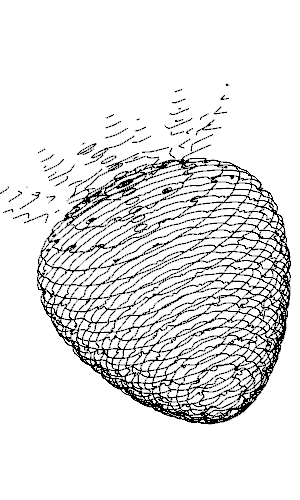
PointCloud Objects#
Finally, py5’s convert_shape() method supports trimesh.PointCloud objects. To make this interesting, let’s create a trimesh.PointCloud object from the Strawberry model’s vertices.
strawberry_pointcloud = trimesh.PointCloud(strawberry_model.vertices)
In the setup() function we can convert the trimesh.PointCloud object to a Py5Shape object using convert_shape(), just like before.
def setup():
global strawberry
py5.size(300, 500, py5.P3D)
strawberry = py5.convert_shape(strawberry_pointcloud)
# increase the model's scale and change its orientation
strawberry.scale(50)
strawberry.set_stroke_weight(0.0005)
strawberry.rotate_z(-py5.radians(90))
Note that this example is a bit contrived in that we could have also created the Py5Shape object from the vertices directly, without using trimesh.PointCloud. That approach would be coded like this:
strawberry = py5.create_shape()
with strawberry.begin_shape(py5.POINTS):
strawberry.vertices(strawberry_model.vertices)
We can run the Sketch using the same draw() function as before.
py5.run_sketch()
Here’s what that looks like:
py5_tools.screenshot()
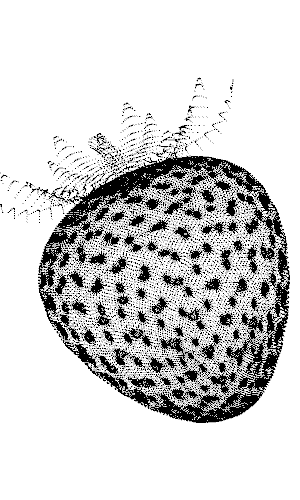
The point cloud is denser in areas where there are more vertices.
Optional Conversion Parameters#
The convert_shape() method provides a few optional customization parameters for Trimesh.
The first optional parameter is for textures. Our Strawberry model in glTF format has embedded textures that are managed for you in convert_shape(). Not every 3D model format has embedded textures though. If the model file was a Wavefront OBJ file, you would need to apply the texture to the 3D mesh separately.
One way to do that is with the Py5Shape.set_texture() method, called after converting the model to a Py5Shape instance convert_shape().
Alternatively, you can use the convert_shape() method’s texture keyword argument, like this:
py5.convert_shape(strawberry_obj, texture=strawberry_texture)
Putting that in context, our first Strawberry model example could have been implemented using the following setup() function:
strawberry_obj = trimesh.load('models/Strawberry_obj.obj')
strawberry_texture = Image.open('models/Strawberry_basecolor.jpg')
def setup():
global strawberry
py5.size(300, 500, py5.P3D)
strawberry = py5.convert_shape(strawberry_obj, texture=strawberry_texture)
assert isinstance(strawberry, py5.Py5Shape)
# increase the model's scale and change its orientation
strawberry.scale(40)
strawberry.rotate_z(py5.radians(180))
The other optional parameter is for filling the interior of trimesh.path.Path2D and trimesh.path.Path3D objects.
Trimesh Path2D and Path3D objects can have stroke colors but they have no concept of filled lines like py5 does. By default, Path2D and Path3D objects will never have fill. Pass True to the optional keyword argument lines_allow_fill to change that.
Using this feature, our previous sliced Strawberry example would look like this:
def setup():
global strawberry
py5.size(300, 500, py5.P3D)
py5.fill(py5.xkcd_colors.STRAWBERRY, 64)
# convert each slices into a Py5Shape object
strawberry_slices = [
# use `lines_allow_fill` to create filled slices
py5.convert_shape(slice, lines_allow_fill=True)
for slice in strawberry_slices_3d
]
# assemble the Py5Shape objects into a GROUP Py5Shape object
strawberry = py5.create_shape(py5.GROUP)
for slice in strawberry_slices:
strawberry.add_child(slice)
# increase the model's scale and change its orientation
strawberry.scale(50)
strawberry.set_stroke_weight(0.025)
strawberry.rotate_z(-py5.radians(90))
def draw():
global y_rot
y_rot += 1
py5.background(255)
py5.translate(225, 400, 0)
py5.rotate_z(py5.radians(-25))
py5.rotate_x(py5.radians(-25))
py5.rotate_y(py5.radians(y_rot))
py5.shape(strawberry)
py5.run_sketch()
The partially transparent fill has interesting effect:
py5_tools.screenshot()