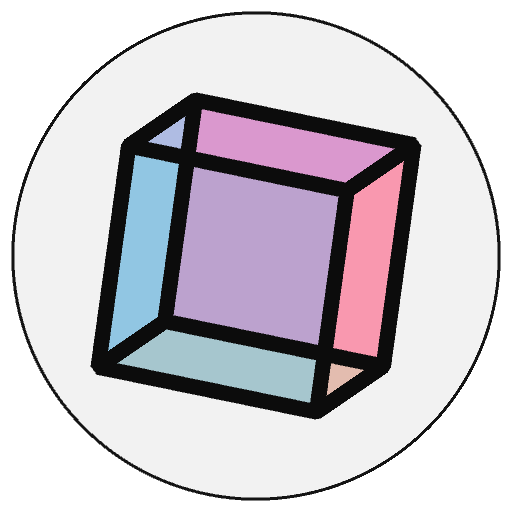size()#
Defines the dimension of the display window width and height in units of pixels.
Examples#
def setup():
py5.size(200, 100)
py5.background(153)
py5.line(0, 0, py5.width, py5.height)
def setup():
py5.size(320, 240)
def draw():
py5.background(153)
py5.line(0, 0, py5.width, py5.height)
def setup():
py5.size(150, 200, py5.P3D) # specify P3D renderer
py5.background(153)
# with P3D, we can use z (depth) values...
py5.line(0, 0, 0, py5.width, py5.height, -100)
py5.line(py5.width, 0, 0, py5.width, py5.height, -100)
py5.line(0, py5.height, 0, py5.width, py5.height, -100)
# ...and 3D-specific functions, like box()
py5.translate(py5.width//2, py5.height//2)
py5.rotate_x(py5.PI/6)
py5.rotate_y(py5.PI/6)
py5.box(35)
def setup():
py5.size(200, 400, py5.PDF, 'output.pdf')
py5.background(153)
py5.line(0, 0, py5.width, py5.height)
py5.exit_sketch() # needed to save and close the output properly
Description#
Defines the dimension of the display window width and height in units of pixels. This is intended to be called from the settings() function.
When programming in module mode and imported mode, py5 will allow calls to size() from the setup() function if it is called at the beginning of setup(). This allows the user to omit the settings() function, much like what can be done while programming in the Processing IDE. Py5 does this by inspecting the setup() function and attempting to split it into synthetic settings() and setup() functions if both were not created by the user and the real setup() function contains a call to size(), or calls to full_screen(), smooth(), no_smooth(), or pixel_density(). Calls to those functions must be at the very beginning of setup(), before any other Python code (but comments are ok). This feature is not available when programming in class mode.
The built-in variables width and height are set by the parameters passed to this function. For example, running size(640, 480) will assign 640 to the width variable and 480 to the height variable. If size() is not used, the window will be given a default size of 100 x 100 pixels.
The size() function can only be used once inside a Sketch, and it cannot be used for resizing.
To run a Sketch at the full dimensions of a screen, use the full_screen() function, rather than the older way of using size(display_width, display_height).
The maximum width and height is limited by your operating system, and is usually the width and height of your actual screen. On some machines it may simply be the number of pixels on your current screen, meaning that a screen of 800 x 600 could support size(1600, 300), since that is the same number of pixels. This varies widely, so you’ll have to try different rendering modes and sizes until you get what you’re looking for. If you need something larger, use create_graphics to create a non-visible drawing surface.
The minimum width and height is around 100 pixels in each direction. This is the smallest that is supported across Windows, macOS, and Linux. We enforce the minimum size so that Sketches will run identically on different machines.
The renderer parameter selects which rendering engine to use. For example, if you will be drawing 3D shapes, use P3D. In addition to the default renderer, other renderers are:
P2D(Processing 2D): 2D graphics renderer that makes use of OpenGL-compatible graphics hardware.P3D(Processing 3D): 3D graphics renderer that makes use of OpenGL-compatible graphics hardware.FX2D(JavaFX 2D): A 2D renderer that uses JavaFX, which may be faster for some applications, but has some compatibility quirks.PDF: ThePDFrenderer draws 2D graphics directly to an Acrobat PDF file. This produces excellent results when you need vector shapes for high-resolution output or printing.SVG: TheSVGrenderer draws 2D graphics directly to an SVG file. This is great for importing into other vector programs or using for digital fabrication.
When using the PDF and SVG renderers with the size() method, you must use the path parameter to specify the file to write the output to. No window will open while the Sketch is running. You must also call exit_sketch() to exit the Sketch and write the completed output to the file. Without this call, the Sketch will not exit and the output file will be empty. If you would like to draw 3D objects to a PDF or SVG file, use the P3D renderer and the strategy described in begin_raw().
Underlying Processing method: size
Signatures#
size(
width: int, # width of the display window in units of pixels
height: int, # height of the display window in units of pixels
/,
) -> None
size(
width: int, # width of the display window in units of pixels
height: int, # height of the display window in units of pixels
renderer: str, # rendering engine to use
/,
) -> None
size(
width: int, # width of the display window in units of pixels
height: int, # height of the display window in units of pixels
renderer: str, # rendering engine to use
path: str, # filename to save rendering engine output to
/,
) -> None
Updated on March 18, 2024 05:08:14am UTC